Add Line Numbers
Add Line Numbers to text.
Paste The Text You Want To Add Line Numbers To Below.
How To Add Line Numbers To Text Video Tutorial.
This tool enables you to add numbers to each line. First you need to copy and paste the the text in the text field. Text can also be loaded directly from computer file By clicking browse button. After that click add line numbers button and line numbers will be added to text. The numbers are followed by a full stop and a space. There is also an option for adding suffix and prefix to the lines(Prefix like [#] and suffix like a full stop [.] can be easily added before and after the lines respectively). After you've added the lines to text you can export the text in .txt formart. You can also copy text to clipboard.
Why You Need Add Line Numbers in a Text Tool?
Line numbers in text are essential for many reasons. They help with referencing, citation, and revision.
When you have a large document, it can be challenging to keep track of where you are. Line numbering solves this problem.
But what if you have a document without line numbers? That's where the online tool Add Line Numbers in a Text comes in handy.
It's fast, easy, and free! You don't need any knowledge of coding or software installation to use it.
The Importance of Line Numbers in Text
Line numbers enable quick reference to specific parts of the text. They make navigation easy and efficient while saving time that would otherwise be spent searching for the desired part manually.
Line numbering is an essential component for academic papers and research papers as they allow authors to refer quickly to specific sections or paragraphs when citing sources or providing evidence. For legal documents such as contracts, pleadings, and motions filed with courts, line numbering is vital because judges can refer more easily to specific sections of text when considering arguments from both parties.
In general, line numbers bring structure and organization into the text. They make it look professional and help maintain consistency across different versions of the same document.
Add Line Numbers in a Text Tool
Add Line Numbers in a Text tool is an online program that helps users add line numbers to their texts quickly and easily without any hassle involved. The website offers this service free of charge so anyone can use it without having to worry about any hidden fees or subscriptions!
Moreover, this tool allows users to customize many different aspects of their line numbering experience, including font size/color/formatting as well as options for adding/removing blank lines between numbered lines. Overall this tool provides excellent value by allowing people who may not have access to more expensive or complicated software to add line numbers in a professional and straightforward manner.
Why Use Add Line Numbers in a Text Tool?
Benefits of Using Line Numbers in Text
Line numbers are an essential tool for anyone who works with large amounts of text, whether it is a novel manuscript, programming code, or legal documents. They make the text easier to navigate and reference during editing and revision.
Without line numbers, it can be challenging to pinpoint specific sentences or paragraphs that need attention. Line numbers also make collaboration much more efficient.
When team members are working on the same document, they can quickly reference specific lines during discussions or revisions instead of referring to vague page numbers or descriptions of content. This eliminates confusion and allows for more productive work sessions.
How the Tool Can Save Time and Effort
Manually adding line numbers to a lengthy document can be time-consuming and tedious work. Fortunately, there are tools like Add Line Numbers in a Text that make the process much more manageable. With just a few clicks, you can add line numbers to your document without having to manually count each line yourself.
This tool is especially useful when dealing with documents that require frequent updates or revisions. Instead of having to renumber each line after making changes, you can simply run the tool again and have all your lines correctly numbered in seconds.
Overall, using an online tool like Add Line Numbers in a Text not only saves time but also ensures accuracy. You eliminate human error from manually counting lines by letting technology perform this task quickly and efficiently.
Here is a comparison table summarizing the key points discussed in the text:
| Feature | Add Line Numbers in a Text Tool |
|---|---|
| Benefits | - Enables quick reference and navigation in large documents |
| - Essential for academic papers, research papers, and legal documents | |
| - Enhances structure and organization in the text | |
| Ease of Use | - Fast, easy, and free |
| - No knowledge of coding or software installation required | |
| Importance of Line Numbers | - Enables referencing, citation, and revision |
| - Saves time and facilitates navigation in the text | |
| Introduce Add Line Numbers Tool | - Online program that adds line numbers to text |
| - Offers customization options for line numbering format and blank lines between numbered lines | |
| Why Use the Tool | - Easier navigation and reference during editing and collaboration |
| - Time and effort-saving, especially for documents requiring frequent updates or revisions | |
| Creative Uses of Line Numbers | - Can be used in visual art projects for creative effects |
| Thought-Provoking Question | - Imagining working with large amounts of text without line numbers |
| How to Use the Tool | - Copy and paste the text into the input box |
| - Choose line numbering options | |
| - Click on "Add Line Numbers" | |
| Advanced Features | - Customization options for line numbering format |
| - Options to add or remove blank lines between numbered lines | |
| Best Practices for Using Line Numbers | - Maintain consistent formatting throughout the document |
| - Place line numbers on the left margin | |
| - Use a smaller font size for line numbers | |
| Creative Uses of Line Numbers | - Using line numbers in poetry, song lyrics, role-playing games, or interactive puzzles |
| Troubleshooting Tips | - Adjust line spacing or add blank lines for better readability |
| - Check file compatibility and document formatting | |
| - Rerun the tool if lines are accidentally deleted |
Please note that this table is a condensed summary of the text and may not include all the details discussed.
A Creative Idea: Use Line Numbers for Visual Art
Line numbering doesn't have to be limited to just formatting text; it can also be used creatively as part of visual art projects! Artists have used numbered lines as part of their artwork by arranging them on canvases in different patterns or shapes.
For example, one artist used numbered sheets of paper set at different depths within a frame to create a 3D effect that revealed a portrait of Abraham Lincoln. Another artist used numbered lines to create a maze-like pattern that turned out to be an image of Marilyn Monroe when viewed from above.
By thinking outside the box and using line numbers creatively, you can add an extra layer of depth and intrigue to your artwork. So, go ahead and experiment with this simple yet powerful tool!
A Thought-Provoking Question: Can You Imagine Text Without Line Numbers?
Take a moment to think about how difficult it would be to work with large amounts of text without line numbers. Imagine having to manually count each line when trying to reference specific content or having no way of easily navigating through lengthy documents. Line numbering is something that has become so ingrained in our writing processes that we take it for granted.
However, it is essential to remember the impact this simple tool has on our productivity and efficiency. Let's appreciate the convenience and benefits that come with using line numbers in text and continue utilizing tools like Add Line Numbers in a Text for more streamlined workflows.
How to Use Add Line Numbers in a Text Tool
The Step-by-Step Guide
If you're wondering how to use Add Line Numbers in a Text online tool, don't worry, it's incredibly easy. All you have to do is follow these simple steps:
1. Copy the text that you want to add line numbers to. 2. Paste the text into the input box provided on the online tool.
3. Choose your preferred options for line numbering format and blank lines between numbered lines. 4. Click on "Add Line Numbers" button.
5. Voila! Your text with line numbers will appear in the output box.
Screenshots or Visuals for Better Understanding
In case you need some extra assistance, here are some screenshots of how to use this tool: Firstly, navigate to http://www.onlinefavourite.com/Text-Tools/Add-Line-Numbers/ and you'll be presented with the Add Line Numbers form.

Next, paste your text into the input box and select your desired options.

Click on "Add Line Numbers" button and your newly formatted text will appear in the output box.
My Thoughts on Using this Tool
Overall, I found using Add Line Numbers tool incredibly straightforward and user-friendly. The steps involved are simple enough for even beginners to understand without any confusion or frustration. Moreover, I love that there are customization options available for line numbering format as well as adding or removing blank lines between numbered lines.
This makes it possible for users to tailor their text formatting to their individual preferences. The inclusion of screenshots or visuals is an added bonus that makes it easier for users to understand the process and feel confident in their ability to use this tool effectively.
Advanced Features
If you're looking for a tool that offers more than just basic line numbering, then Add Line Numbers in a Text is the perfect solution. This online tool comes packed with advanced features that allow users to customize their line numbering format and add or remove blank lines between numbered lines. These options make it easy to create professional-looking documents without spending hours formatting each individual line.
Customization Options for Line Numbering Format
The customization options available in this tool are truly impressive. Users can choose from a range of different numbering formats, including Roman numerals, lowercase letters, uppercase letters, and even custom characters. The custom character option is particularly useful for those who want to add unique symbols or logos to their documents.
In addition to choosing the numbering format, users can also control the starting number and interval between each number. This feature is especially helpful for those working on longer documents where multiple sections require separate line numbers.
Options for Adding or Removing Blank Lines Between Numbered Lines
The ability to add or remove blank lines between numbered lines gives users complete control over their document formatting. By adding extra space between numbered lines, readers can easily distinguish one section from another without having to scroll through large blocks of text.
The opposite is also true – by removing blank lines between numbered lines, users can save space and fit more content onto a single page. This feature is particularly useful when creating technical manuals or other documents where space is at a premium.
Whether you're working on a research paper or creating an instruction manual, Add Line Numbers in a Text has everything you need to create professional-looking documents quickly and easily. With its advanced features such as customizable line numbering formats and options for adding or removing blank lines between numbered lines, this online tool is perfect for anyone who wants to create polished, easy-to-read documents in no time.
So why wait? Give Add Line Numbers in a Text a try today and experience the power of advanced document formatting for yourself!
Tips and Tricks
Best Practices for Using Line Numbers Effectively
Line numbers can be a powerful tool, but only if used correctly. To ensure that your line numbers do not hinder the readability of your text, it is important to adhere to some best practices. Firstly, it's crucial to maintain consistent formatting throughout the document.
This means using the same font family, size and color for both the text and line numbers. This will make sure that they complement each other rather than clash.
Secondly, it is recommended to place the line numbers on the left margin. Reading from left to right is a natural process for most people, so placing them on the left will make sure they don't disrupt this flow.
It's essential to use a font size that is smaller than your main text. While larger font sizes may seem more visible at first glance, they can actually be distracting and take away from the content of your writing.
Creative Ways to Use Line Numbers Beyond Traditional Formatting
While line numbering is often used in technical documents or legal texts for referencing purposes, there are also several creative ways in which you can use line numbers beyond traditional formatting. One way is by using them in poetry or song lyrics as a way of indicating where certain lines or stanzas begin and end. This can help readers follow along with the rhythm of a piece and adds an extra layer of meaning to the words on paper.
Another creative application of line numbering could be in role-playing games or scenarios where multiple players are involved in a story or game plot. By assigning each player their own set of numbered lines within the text, it becomes easier for everyone involved to keep track of who said what and when.
In addition, using line numbers as part of an interactive puzzle or challenge can also add an exciting element to reading material. Readers could be tasked with solving a riddle or completing a task based on the numbered lines in a text.
Overall, there are many creative ways to utilize line numbering beyond its traditional formatting use. By incorporating this tool in unique and imaginative ways, we can enhance the reading experience for ourselves and others.
Line numbers can be an invaluable asset when used correctly. By following best practices such as maintaining consistent formatting and placing them on the left margin, we can ensure that they enhance rather than hinder our writing.
Additionally, there are several creative ways to use line numbers beyond traditional formatting such as in poetry and interactive puzzles. By exploring these applications of line numbering, we can unlock new levels of creativity and engagement in our writing.
Are you tired of manually numbering your text documents? Do you want to improve the readability and organization of your text files?
Add Line Numbers in a Text online tool is just what you need!
FAQ : frequently asked questions
Here are some common questions about using this tool:
Q: Can I use this tool for all types of text documents? A: Yes!
This online tool works for any type of text file, including .txt, .doc, and .pdf. Q: Is it possible to customize the format of the line numbers?
A: Absolutely! You can choose from several formats such as Arabic numerals, Roman numerals, or even alphabetical numbering.
Q: What if my document already has line breaks? A: No problem.
The tool automatically detects existing line breaks and adds line numbers accordingly. Q: How can I adjust the font size or color of the line numbers?
A: Unfortunately, there are no formatting options for font size or color within this online tool. However, other formatting options such as bolding or italics can be used within your original document before running it through the Add Line Numbers in a Text online tool.
Q: What if I accidentally delete a numbered line that I want to keep? A: In that case, simply rerun your document through the Add Line Numbers in a Text online tool.
The program will re-add line numbers to all lines and restore any deleted lines.
While using Add Line Numbers in a Text online tool is generally seamless and effortless process, there may be times when issues arise. Here are some troubleshooting tips to help overcome those challenges:
Issue #1: My numbered lines appear too close together.
Solution: Try adjusting the "line spacing" setting before running your document through the Add Line Numbers in a Text online tool.
Alternatively, consider adding blank lines between numbered lines for greater readability.
Issue #2:
I am getting an error message that says my file type is not supported. Solution:
Double-check that your file type matches one of the supported types. If it doesn't, try saving the file as a .txt or .doc before running it through the Add Line Numbers in a Text online tool.
Issue #3: The line numbers are not showing up at all.
Solution: Make sure that your document does not contain any non-standard characters or formatting, which can sometimes interfere with the tool's functionality.
Additionally, ensure that you are using a compatible web browser and have updated your software to the latest version.
Issue #4:
The numbering restarts on each new page or section. Solution:
This feature can be useful in some cases, but if you would like to keep numbering consistent throughout your entire document, simply deselect "restart numbering on new page/section" option before running it through the Add Line Numbers in a Text online tool. Add Line Numbers in a Text online tool is an indispensable resource for anyone looking to enhance their text documents' readability and organization.
With its easy-to-use interface and customizable features, you can save time and effort while creating professional-looking documents. By understanding common issues and troubleshooting tips, you can fully maximize its potential.
So why wait? Try Add Line Numbers in a Text online tool today and experience the difference!
Key Takeaways
| Key Takeaways |
|---|
| Line numbers are essential for referencing, citation, and revision in text documents. They provide structure, organization, and quick navigation. They are especially important in academic and legal documents. |
| Add Line Numbers in a Text is an online tool that allows users to easily and quickly add line numbers to their documents without the need for coding or software installation. It's free to use and offers customization options for line numbering format and blank lines between numbered lines. |
| Benefits of using line numbers include easier navigation, quicker reference to specific parts of the text, improved collaboration, and time-saving during revisions. Line numbers enhance productivity and efficiency in working with large amounts of text. |
| The tool saves time and effort by automating the process of adding line numbers to the document. It eliminates the need for manual counting and renumbering after making changes. The tool ensures accuracy and eliminates human error. |
| Line numbers can also be used creatively in visual art projects, adding an extra layer of depth and intrigue to artwork. Line numbering is a powerful tool that enhances productivity, readability, and organization. |
| To use Add Line Numbers in a Text tool, users need to copy and paste the text into the input box on the website, select preferred line numbering options, and click the "Add Line Numbers" button. The tool provides a step-by-step guide with accompanying screenshots for better understanding. |
| Advanced features of the tool include customizable line numbering formats and options for adding or removing blank lines between numbered lines. These features allow for professional-looking documents and greater control over formatting. |
| Best practices for using line numbers effectively include maintaining consistent formatting, placing line numbers on the left margin, and using a smaller font size for line numbers compared to the main text. Creative uses of line numbers include poetry, role-playing games, and interactive puzzles. |
| The tool supports various types of text documents and offers customization options for line numbering formats, but does not provide formatting options for font size or color. Troubleshooting tips are provided for common issues that may arise while using the tool. |
| Overall, Add Line Numbers in a Text is a valuable resource for improving the readability, organization, and efficiency of text documents. It offers a user-friendly interface, customization options, and saves time and effort. Users are encouraged to try the tool and provide feedback for further improvement. |
Conclusion
After exploring the Add Line Numbers in a Text tool, it's evident that this tool is an essential addition to any writer or editor's arsenal. The online tool offers a simple yet effective solution for adding line numbers to text, saving users time and effort. Overall, the benefits of using line numbers in text are significant.
They provide an easy way to reference specific lines or passages and help maintain consistency throughout lengthy documents. With this online tool, users can customize the line numbering format to fit their preferences and even add or remove blank lines between numbered lines.
The step-by-step guide provided in this article breaks down how to use the Add Line Numbers in a Text tool, making it accessible for users of all levels of technical expertise. The screenshots and visuals aid in understanding, allowing for added clarity throughout the process.
In addition to its practical uses, we explored creative ways to use line numbers beyond traditional formatting. Whether you're writing poetry or deciphering complex code, Add Line Numbers in a Text has got you covered.
We also addressed common questions about using the tool and provided troubleshooting tips for potential issues that may arise during use. Add Line Numbers in a Text is an invaluable resource for writers and editors alike.
Its ease of use coupled with its customization options make it stand out from other similar tools on the market. So why not give it a try?
We encourage you to experiment with this online tool and share your feedback with us! Together we can continue advancing our writing skills and tools available online.